Airtable + Vue.js for Static Websites
Here at TaxJar we work with a lot of interesting datasets to help online sellers figure out sales tax:
- Amazon FBA warehouses
- Due dates and filing deadlines
- Product tax exemptions
- Sales tax holidays
- And more
We also provide sales tax content across a variety of static and dynamic websites using Middleman, Nanoc, and WordPress. Some of this content overlaps on multiple sites. As our marketing team continues to grow, we need a way to collaborate on this type of presentational data in a single location so it can remain up-to-date and relevant everywhere.
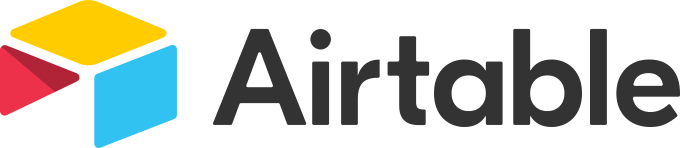
This is why we love using Airtable, a collaborative spreadsheet app with a wonderful and easy to use API. Using Airtable allows our marketing team to easily make changes in a friendly UI. From there we can pull the JSON data and present it however we like, whether it’s a simple list, a sortable table, or even an interactive map:
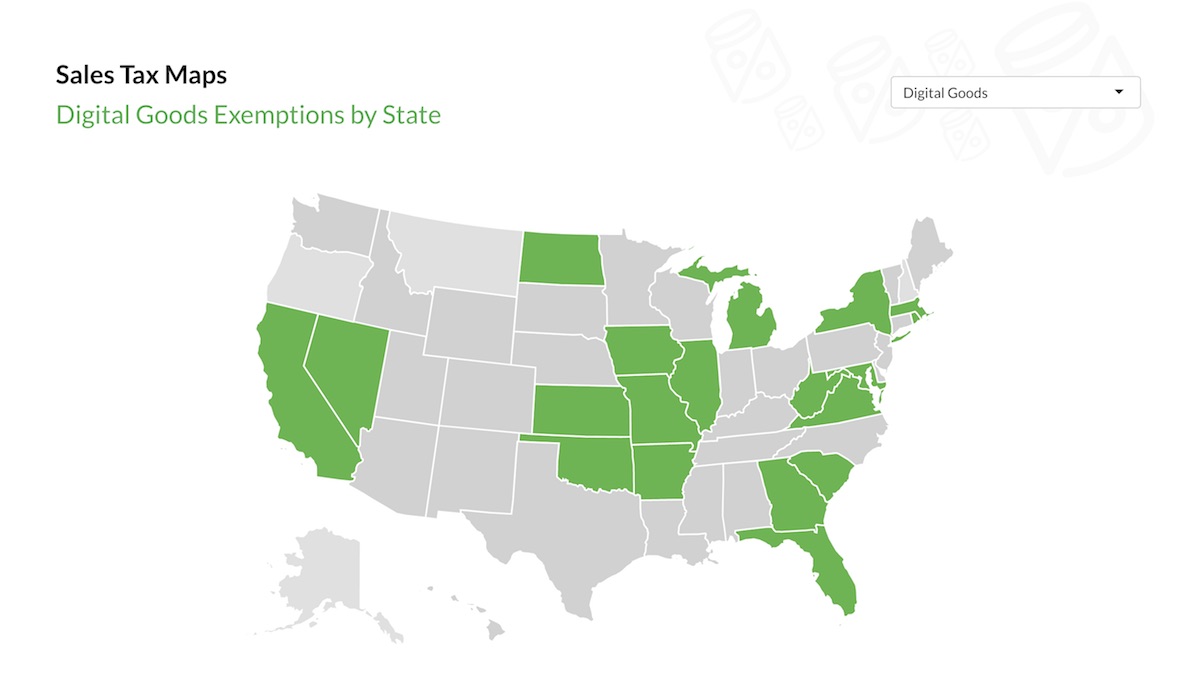
Getting Started with Airtable
For static websites, integrating with Airtable is straightforward. You’ll want to create a read-only user and use the API key generated for that user to ensure your datasets can only be read, not modified:
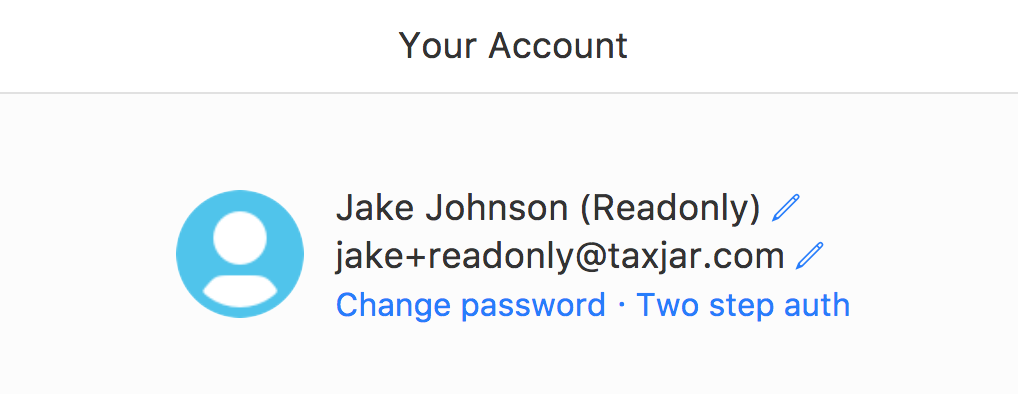
Under the account page, click the Generate API key link to generate a new API key for your read-only user:
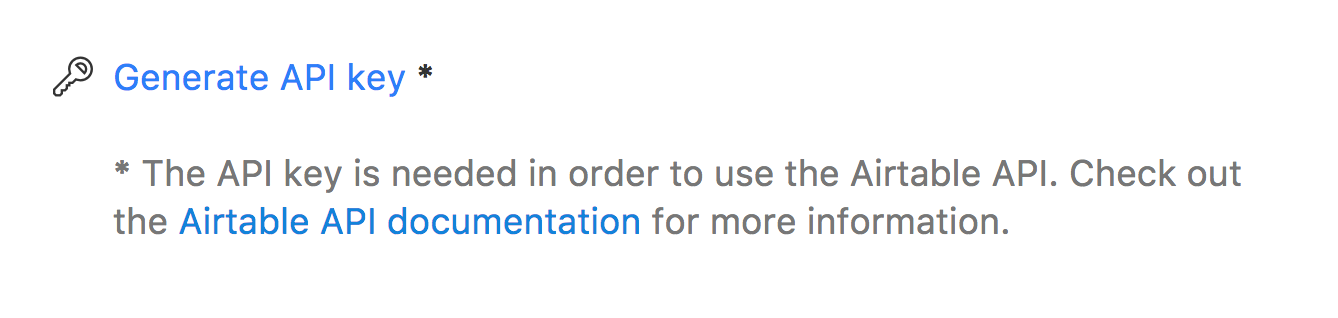
Log out of your read-only account and log in to your main account. From your main Airtable account, share your bases with the read-only account. Make sure permissions are set to Read only:

Now you can access the API docs specifically tailored for your base:
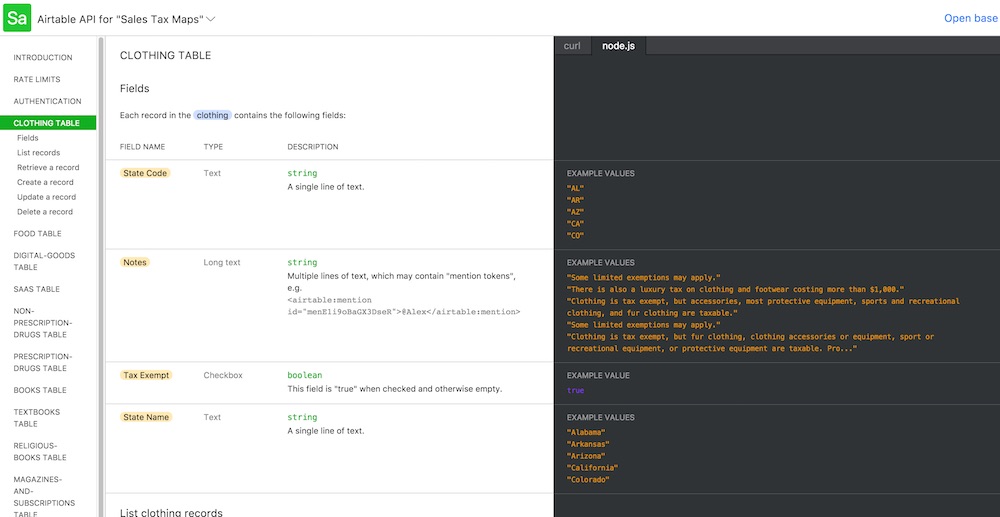
Keep in mind the API is limited to 5 requests per second. If you exceed this rate, you’ll receive a 429 status code and may need to wait 30 seconds for subsequent requests.
Using the Airtable API
For this example, we’ll write a quick Vue.js component with Axios to pull JSON data from Airtable and populate it in a Bootstrap table:
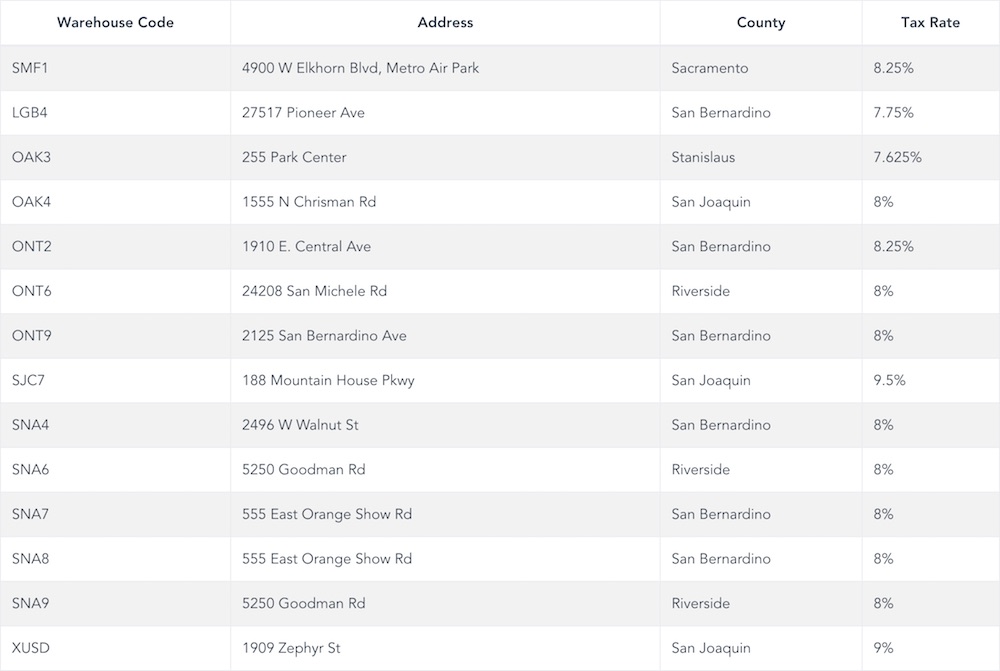
To make our AJAX request, we’ll need to provide a URL to a specific Airtable base and a table within that base. You can get the URL using the cURL examples inside the Airtable API docs:
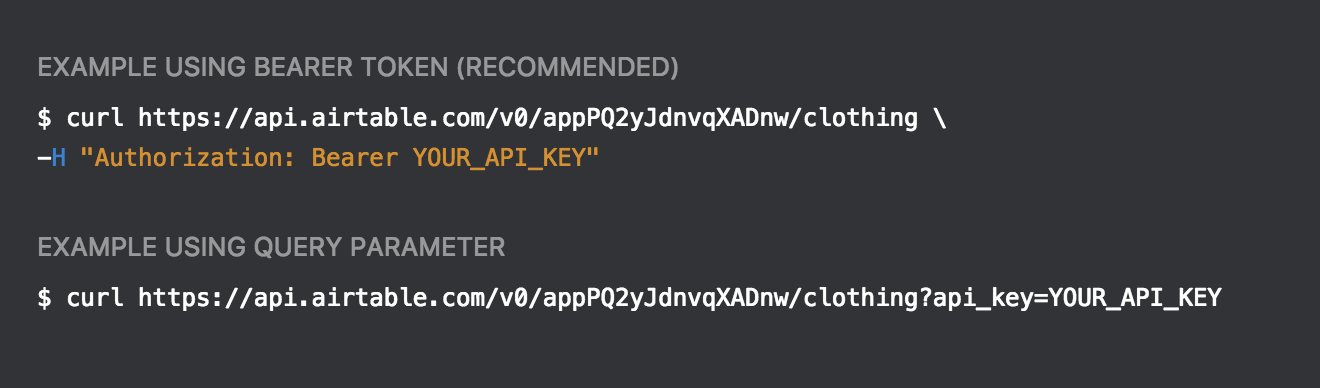
Since we’re using a read-only API key with limited access, we can safely include this key in our JavaScript code to pass in the Authorization header:
```javascript import axios from ‘axios’;
axios({ url: ‘https://api.airtable.com/v0/YOUR_BASE’, headers: { ‘Authorization’: ‘Bearer YOUR_API_KEY’ } }).then((res) => { // res.data.records }); ```
At a bare minimum, that’s all you need to get data from Airtable! The rest comes down to formatting and displaying the data to your liking. Let’s scaffold a Vue component with a Bootstrap table template:
```html
```
Piece of cake 🍰 In your website or app, include the component with the columns you’d like to show from your Airtable:
```html
```
Perhaps you want to re-use this component across multiple bases and tables / views? Or filter and sort records? Let’s add more props:
javascript
props: [
'base',
'columns',
'filter',
'sort'
],
Remove the base data param:
javascript
data: function () {
return {
apiUrl: 'https://api.airtable.com/v0/',
apiKey: 'YOUR_API_KEY', // Always use a read-only account token
records: []
};
},
Lastly, let’s update our getData method to use the base prop and pass some additional GET query params in the request:
javascript
methods: {
getData: function () {
axios({
url: this.apiUrl + this.base,
headers: {
'Authorization': `Bearer ${this.apiKey}`
},
params: {
filterByFormula: this.filter || '',
sort: this.sort || ''
}
}).then((res) => {
this.records = res.data.records;
});
}
}
Easy! We now have a dynamic filterable sortable Airtable component that we can use anywhere in our static website. You could take this component even further by supporting fields, maxRecords, pageSize, and other parameters from the Airtable record list endpoints. Use the additional props for your <vue-airtable> markup if needed:
html
<vue-airtable base="YOUR_BASE" :columns="['Warehouse Code', 'Street Address', 'County', 'Sales Tax Rate']" filter="AND({State} = 'CA', {Status} = 'Open', {Type} = 'Fulfillment')" :sort="[{field: 'Warehouse Code', direction: 'asc'}]"></vue-airtable>
That’s a quick rundown of how we use Airtable at TaxJar. If you have any questions or ideas for other Airtable use cases, let me know in the comments below!

